Workspace¶
For general informations about the Blender user interface see the respective Blender handbook section.
After installation of BlenderBIM the default Blender start-up screen looks different from the standard Blender interface.
BlenderBIM adds a new BIM Workspace to the interface and by default activates this workspace on start-up. It also modifies the layout of views and sidebars and adds custom functionality to the toolbar. The left Outliner panel shows a tree of geometric objects. The centre main Viewport panel shows 3D geometry. The right Properties panel shows data and relationships.
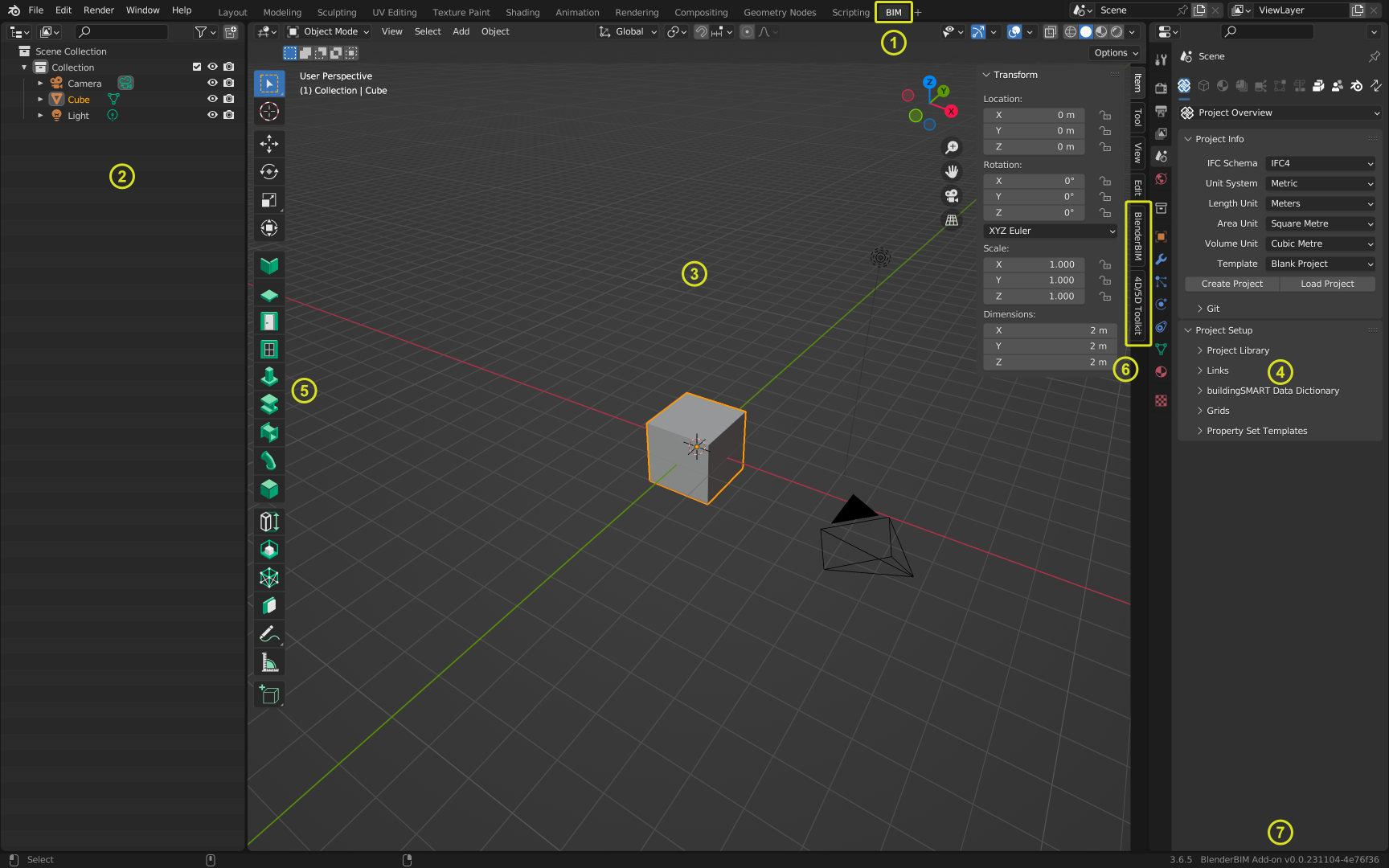
Blender start-up window with installed BlenderBIM add-on.¶
BlenderBIM BIM workspace tab
Outliner with the document tree
Main 3D viewport
Property editor
Toolbar with added BIM functionality
Sidebar with BlenderBIM & 4D/5D Toolkit panels
Status bar with information about the currently used Blender and BlenderBIM version
Additionally, the File menue in the Topbar adds menue entries to Create/Open and Save an IFC project directly.
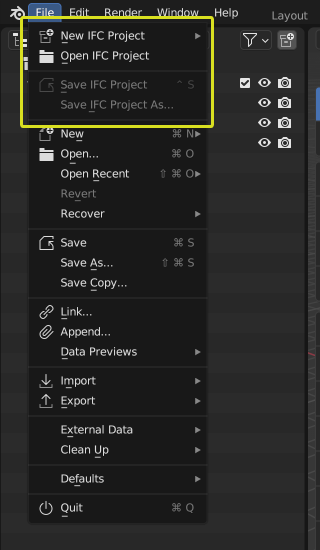
Additional file menue options related to IFC projects.¶