Hello, world!¶
The BlenderBIM Add-on takes a unique approach to authoring BIM data. Traditional BIM authoring apps create features that are tailored for a single discipline’s paradigm, such as a 3D environment, or a spreadsheet view, and store their data structure in a schema that is unique to their application. In order to interoperate with others, there is an export or import process that translates between their bespoke schema to and from open data standards. The most famous ISO standard for BIM is IFC. After this translation, they then serialise it typically into a format, which may be saved to disk.
The BlenderBIM Add-on does things differently.
The BlenderBIM Add-on does not have its own bespoke data structure and does not import or export. The BlenderBIM Add-on uses ISO open data standards directly in memory. Most commonly, this is IFC data. We will place a focus on IFC on this guide, but the reader should be aware that the BlenderBIM Add-on also takes the same approach to dealing with other open data standards, like Brickschema or BCF. The same concepts will apply. We can call this Native OpenBIM authoring, which is a paradigm shift from traditional BIM which relies on translated IFC data.
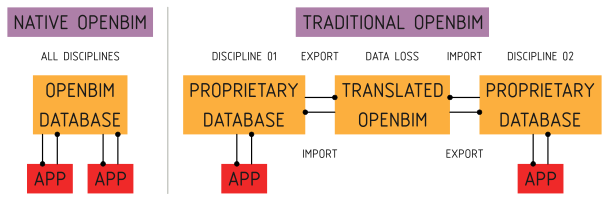
Every user operation reads or writes this data structure in memory, and the IFC
data becomes the source of truth for all data. There is no such thing as an
import or export. The data is always represented in IFC. When a BIM model is
opened or saved, it is simply a serialisation or deserialisation operation. This
also means that you are using Blender simply as an interface to interact with
IFC, and the .blend container is largely unnecessary, as nothing of
significance is stored in the Blender system, it is simply a snapshot of your
working session.
Due to this significant difference, hacking on the BlenderBIM Add-on requires knowledge not just about how Blender works, but also how open data standards like IFC works.
Just show me the code!¶
Sometimes, the best way to learn how to hack on a project is to just start hacking away. First, download the code. To keep things simple, you can download the source as a zip file for now, but keep in mind that sooner or later you’ll need to use Git to collaborate.
BIM authoring is a really big topic. As a result, the BlenderBIM Add-on code is separated into modules. Each module focuses on a particular topic of BIM. Most modules are self-contained, but sometimes they connect to one another, just like how BIM works.
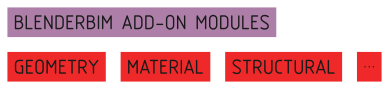
Modules are not arbitrary divisions. They tend to reflect how portions of BIM data are segregated in the IFC international standard. This allows us to minimise the overlap between modules, so that developers can work on a single portion of the code with relative certainty that their actions will not affects other developers.
The BlenderBIM Add-on comes with a secret demo module which is basically a hello world coding tutorial which teaches you about all the moving parts. It’s far more interesting to read this code rather than 15 pages of abstract software architecture flow charts and diagrams. The code and its comments will guide you through the process.
Before playing with the demo module, you may want to switch to using a source installation. See blenderbim/installation for details.
To see the demo module in action, you’ll need to enable it. In
src/blenderbim/blenderbim/bim/__init__.py, uncomment the line for the demo
module. When you restart Blender, you will see a new demo panel in your scene
properties interface tab. Have fun!
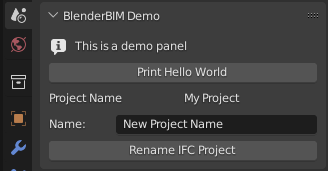
Now you’re ready to learn how to code! Here are all the files associated with the demo module. Feel free to read them in any order. Each file is heavily commented with explanations about what each line of code does. Change some of the code, reload Blender, and see what happens!
src/blenderbim/blenderbim/bim/module/demo/__init__.py
src/blenderbim/blenderbim/bim/module/demo/operator.py
src/blenderbim/blenderbim/bim/module/demo/prop.py
src/blenderbim/blenderbim/bim/module/demo/ui.py
src/blenderbim/blenderbim/bim/module/demo/data.py
src/blenderbim/blenderbim/core/demo.py
src/blenderbim/blenderbim/tool/demo.py
Wow! That’s a lot of files needed for a hello world! Don’t worry, it’s mostly tutorial comments and it’s there to teach you the basics from how Blender’s add-on system works, how interfaces work, to how the BlenderBIM Add-on works, and how to test and structure it so that you can build incredibly complex features in a maintainable way.
Tests for quality checking also exist. The system is designed so that you can do “Test Driven Development”. For reference on how to run these tests, see blenderbim/running_tests for details. You can find the tests here:
src/blenderbim/test/bim/feature/demo.feature
src/blenderbim/test/core/test_demo.py
src/blenderbim/test/tool/test_demo.py
Not all developers, especially those learning how to code, are familiar with testing and how to write tests. That’s OK! Feel free to ignore the tests at first until you get a bit more comfortable with coding, and others can help guide you when you’re ready to make the leap. Don’t let this stop you from building things, others can also help write tests for you and clean your code. It’s a great way to learn!
Once you’re through, you should be able to understand how most of the BlenderBIM Add-on is built and where to find things.
There are many Blender Python tutorials out there. A good place to start is the
Start coding for Blender from the
OSArch Wiki. In addition, the Blender text editor comes with a menu called
Templates > Python which gives you a whole list of example code of how to
create an add-on which creates objects, creates gizmos, new buttons, interfaces,
and so on. This is a great way to try out how to build different extensions.
Naturally, if you just want to tweak the BlenderBIM Add-on or build a small feature just for yourself, you’re free to ignore this advice, skip all the tests, and just write half the code in a single file and it’ll get the job done.
Software architecture¶
If code isn’t good enough for you and you want to learn more about why the code is structured the way it is, here is a list of design principles we follow:
Big systems are hard to maintain. Break big systems into small systems.
Separate abstract code from concrete code. Start with abstract code, and deal with the details later.
Good code reads like poetry. Every usecase should have a poem.
Separate UI code from domain logic. UI code should be as dumb as possible.
Follow the Unix philosophy. We’re dealing with a big industry problem here. Building a shared ecosystem of tools is better than one behemoth.
Everything should be testable. You should be able to test first.
Have different types of tests. Inversely correlate test speed and scope.
Community first. Allow beginner programmers to join in the fun! Code should feel easy, not like a course in design pattern jargon.
Incremental change, not waterfall. Don’t trash and rebuild. Refactor and redesign one commit at a time. With each commit, ask if you’re making the code nicer.
Perfect is the enemy of the good. Half broken is better than completely broken.
The rest of this contains nasty software architecture jargon. If that’s not your thing, stop reading now.
The BlenderBIM Add-on code may be understood in three separate layers: Delivery, Domain, and Data. The BlenderBIM Add-on architecture separates these three layers from one another. Because they are separate, they can be tested and built separately.
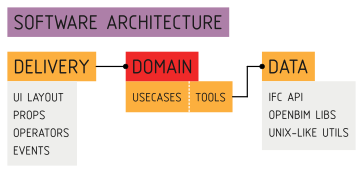
The Delivery mechanism is how the application is delivered to the user and handles user interactions. It covers the interface and triggering events as inputs into the application, and rendering responses.
As advertised in the name, the Delivery mechanism is based on Blender. Blender is a well established 3D platform. Out of the box, it provides an incredibly advanced interface to allow users to interact with geometry. The delivery mechanism code extends Blender extensively, including new Operations that users can perform, new Properties to store custom data, and new UI layouts to display information.
When an event such as an Operation is triggered, the Delivery mechanism executes the Domain layer through dependency injection. The Domain layer will then decide how to process this input.
The Domain layer is divided into two halves: an abstract Core and concrete Tools. The Core describes abstract, high-level application logic flow for every single possible usecase in application. The Tools actually implement this abstract logic, and figure out how things actually work, whether it is manipulating the Blender scene, writing and reading files, building new IFC graph relationships, and so on. The Domain layer also has interface classes to describe what it needs.
Whenever the application needs to remember or store information, it does so using a Data repository. The data ensures that stored information confirms to a defined schema and is valid, and can be retrieved later. Some data is stored in Blender, such as information about your working session and active scene. Other data is stored in IFC, such as all the relationships in your BIM model. We mention Data specifically because OpenBIM data authoring is such a big aspect of the BlenderBIM Add-on. In fact, it’s so big that most of it is completely separated from the BlenderBIM Add-on code and lives elsewhere.
For example, all the code that handles IFC data, which you can think of as a graph database, is in a completely separate codebase, even under a different software license. You can find it in the IfcOpenShell-python API module. Many of the various data processing functions are built as separate Unix-like utilities, even with their own CLI. This Data layer isn’t a single folder of code we can point to, it’s an ecosystem of libraries and utilities that we want to share with the entire industry.
IfcOpenShell Architecture¶
A large part of the BlenderBIM Add-on is understanding how IFC data is modified. This code is not technically part of the the BlenderBIM Add-on codebase, but it is vital to understand. You will need to be familiar with the IfcOpenShell Python module.
Manipulating IFC data is not simple. IFC may be serialised into multiple formats, multiple schema versions must be supported, and geometry may be defined in a highly parametric or implicit manner, which geometry kernels do not natively support. All this heavy lifting is performed by the IfcOpenShell library.
The IfcOpenShell library consists of a C++ based core. Its geometry processing is done using OpenCascade, and optionally CGAL as an experimental option. By the time the BlenderBIM Add-on interacts with IFC, it uses the IfcOpenShell Python bindings, so all IFC data is already deserialised into Python objects. The inner workings of the C++ base is out of scope.
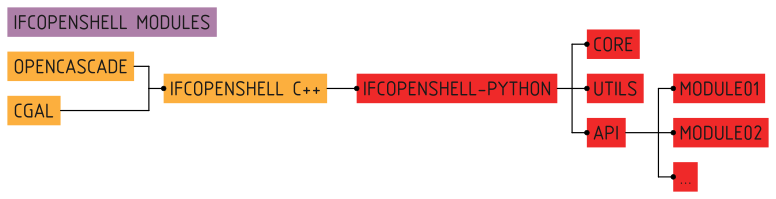
IfcOpenShell offers a core set of low-level functionality to read and write this data. An example of the core functionality would be:
import ifcopenshell
model = ifcopenshell.open("foo.ifc")
wall = model.create_entity("IfcWall")
wall.Name = "Foobar"
Core functions are simple read and write operations with no post processing. Core functions also include geometry processing, which converts IFC geometry into OpenCascade objects.
Sometimes, there are repetitive actions that need to be performed. These
functions are grouped into a util module. These include utility functions
for coordinate calculations, date conversions, filtering elements, unit
conversions, and more. Utility functions make no assumption about the context in
which they are used, and so perform highly specific tasks and nothing else.
Here’s an example of utility functionality:
import ifcopenshell
import ifcopenshell.util.date
import ifcopenshell.util.geolocation
start = ifcopenshell.util.date.ifc2datetime(task_time.ScheduleStart)
coordinates = ifcopenshell.util.geolocation.local2global(matrix, eastings, ...)
When authoring, core and utility functions are usually too low-level. To cater for this, a high level API is provided. The API is divided into mostly isolated modules, each module representing a distinct set of concepts in the IFC schema. Unlike the util module, these API modules are highly context-sensitive, and assume that you intend to be authoring native IFC.
This context-sensitive assumption means that the functions within the modules are designed around typical usecases in an authoring environment. It performs all the necessary manipulations to achieve a domain-specific usecase. Authoring is complex and requires a deep knowledge of IFC to perform correctly and ensure that the IFC graph state is well maintained. Typically, any authoring operation that does not use the API is likely to contain mistakes.
Here’s an example of it in action:
import ifcopenshell.api
ifcopenshell.api.run("grid.create_grid_axis", model, ...)
ifcopenshell.api.run("structural.add_structural_load", model, ...)
Because the API performs all the IFC manipulations to achieve a usecase, no further interaction is required in a typical native IFC authoring environment. For this reason, the BlenderBIM Add-on only interacts with the API for its authoring capabilities.
The code for IfcOpenShell’s various systems can be found here:
Submitting code to Git¶
So, you’ve written some code, fixed a bug, made an improvement, and would like to get your code added to the Git repository? If your change is relatively small, you can submit your changes just using the Github website. Browse to the IfcOpenShell repository and navigate to the file you want to edit the code of. Then just press the edit icon to begin editing. When you’re done, you’ll be prompted to submit your changes.

If you’re making a large change, you’ll need to create a Pull Request. Github has an excellent comprehensive guide on how to contribute to projects which you can follow.
If you make regular contributions, you are also welcome to officially join the IfcOpenShell developer team, where you’ll be able to make changes without waiting for code reviews and approvals.
Asking for help¶
It’s no fun to code alone! It’s encouraged to reach out if there are any issues, if you’d like to code together with another developer, need a code review, or need further testing. Here are some places to reach out: