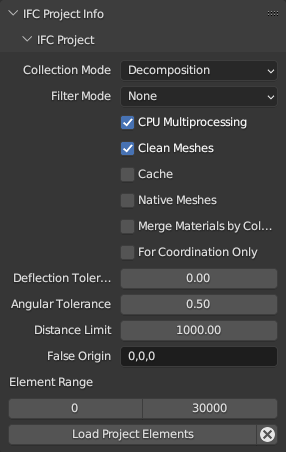IFC Project¶
Overview¶
Scene Properties
IFC Project Info
IFC Project
The IFC Project panel lets you create a new IFC project, load an existing IFC project, or view high level project metadata about the currently loaded project.
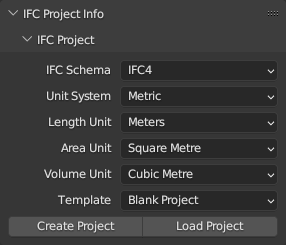
- IFC Schema
Choose between which IFC schema version to use when creating a new project. IFC4 is recommended for all new projects.
- Unit System
Choose between metric and imperial units of measurement when creating a project.
- Length Unit
Depending on the unit system, choose the default unit to be used for all length measurements. Lengths are used for moving objects around in the 3D scene, as well as lengths, widths, height, and depth quantity take-off data.
- Area Unit
Depending on the unit system, choose the default unit to be used for all area measurements. Areas are typically used for quantity take-off.
- Volume Unit
Depending on the unit system, choose the default unit to be used for all volume measurements. Volumes are typically used for quantity take-off.
- Template
Choose between starting a completely blank project with no objects, or with preloaded object assets (such as wall types, beam types, etc) that you can use immediately. The blank project is recommended for users who want to curate assets, whereas the IFC4 Demo Template is recommended for users wanting to experiment and learn with a basic set of objects.
This also shows other larger object libraries for steel and countries available with the BlenderBIM Add-on. These contain hundreds of objects and are not recommended to be loaded as a template.
See also
You can start with a blank project and load in more assets later from a library using the IFC Project Library panel.
- Create Project
Create a new project based on the selected settings and template. By default, your project will be created with a basic spatial structure, including a single site, a building, and a single storey within the building.
- Load Project
Load an existing project from an IFC file. The IFC may come from any source, including exported from proprietary BIM software.
Project details¶
Once a project is created, basic metadata about the project will be displayed, with basic features to save and unload the project.
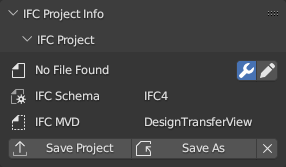
Filename
Shows the URI of where the IFC is saved, or “No File Found” if the IFC has not yet been saved.
Enable Editing Header
Enable editing basic metadata about the project.
IFC Schema
Shows the IFC schema identifier of the model. This cannot be changed while the model is open. It is typically one of IFC2X3, IFC4, or IFC4X3. Other values are not standardised and not supported by the BlenderBIM Add-on.
IFC MVD
The Model View Definition (MVD) defines the intended purpose of the IFC model. “Design Transfer” is the most advanced MVD, meaning that IFC may be used for native authoring of the model. Other examples include “Reference View” for purely read only geometry (i.e. “dumb geometric model”) or “Coordination View” for coordinating models between different disciplines.
The Design Transfer MVD is used by all BlenderBIM Add-on projects, and is a superset of all other MVDs.
Save Project
Saves the current IFC project to a file on disk. Note that this should be used to save the IFC project, not the regular Blender
File > Savemenu.Save Project As
Saves the current IFC project to a file on a disk with a different filename.
Advanced mode¶
The advanced mode will not load the model right away, but preload it and provide additional loading possibilities like Filtered model loading.